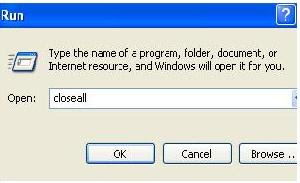There are many different ways to remove the BIOS password. You may have forgotten the password of your BIOS or you never knew it, whatever may be the case is. Sometimes it becomes necessary to access the BIOS to change system settings.
The simplest way to remove the BIOS password is to remove the CMOS battery for few seconds.A computer uses this battery to remember its settings and date & time when your computer is turned off. The CMOS battery is the reason why you always get the correct date and time whenever you restart your PC.
When you remove it from your CPU the computer will forget all the settings which includes BIOS password too. So to reset/ remove your BIOS password you just have to remove this battery once and then put it back after few seconds.
If you don’t know how to do this or if you are not familiar with computer hardware & stuff then you can try using this software - PC CMOS Cleaner .
PC CMOS Cleaner is an easy-to-use tool to recover, delete, decode and display the superior passwords stored in BIOS whatever the brand is. Most types of BIOS are supported. It’s an bootable CD that runs on x86 and x86_64 computers. No need to pay expensive fees to experts. It’s a useful tool for users to get their lost BIOS password back, or clean passwords from an old computer bought from others.The download file is an iso file so first you have to burn it on a cd and then boot from that cd to recover your BIOS password.
Download PC CMOS Cleaner