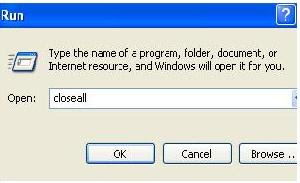This tiny tool helps you to close all running applications with one click. It does not use system resources because it only flashes a “close” signal to all open windows on the desktop and then ceases. Just place a shortcut to the tool in the Start Menu, Quick Launch or elsewhere
Here you will get all about your pc. I am trying to make computing easier for you.
रविवार, 14 फ़रवरी 2010
Close all open programs with one click : Close All
You are in front of your office PC having 20-30 windows open and everything messed up… You are called for an emergency… Urghh…What to do now?? Use Close All.
This tiny tool helps you to close all running applications with one click. It does not use system resources because it only flashes a “close” signal to all open windows on the desktop and then ceases. Just place a shortcut to the tool in the Start Menu, Quick Launch or elsewhere
This tiny tool helps you to close all running applications with one click. It does not use system resources because it only flashes a “close” signal to all open windows on the desktop and then ceases. Just place a shortcut to the tool in the Start Menu, Quick Launch or elsewhere
लेबल:
Advance User Tricks,
xp tricks
change or remove bios password
There are many different ways to remove the BIOS password. You may have forgotten the password of your BIOS or you never knew it, whatever may be the case is. Sometimes it becomes necessary to access the BIOS to change system settings.
The simplest way to remove the BIOS password is to remove the CMOS battery for few seconds.A computer uses this battery to remember its settings and date & time when your computer is turned off. The CMOS battery is the reason why you always get the correct date and time whenever you restart your PC.
When you remove it from your CPU the computer will forget all the settings which includes BIOS password too. So to reset/ remove your BIOS password you just have to remove this battery once and then put it back after few seconds.
If you don’t know how to do this or if you are not familiar with computer hardware & stuff then you can try using this software - PC CMOS Cleaner .
PC CMOS Cleaner is an easy-to-use tool to recover, delete, decode and display the superior passwords stored in BIOS whatever the brand is. Most types of BIOS are supported. It’s an bootable CD that runs on x86 and x86_64 computers. No need to pay expensive fees to experts. It’s a useful tool for users to get their lost BIOS password back, or clean passwords from an old computer bought from others.The download file is an iso file so first you have to burn it on a cd and then boot from that cd to recover your BIOS password.
Download PC CMOS Cleaner
The simplest way to remove the BIOS password is to remove the CMOS battery for few seconds.A computer uses this battery to remember its settings and date & time when your computer is turned off. The CMOS battery is the reason why you always get the correct date and time whenever you restart your PC.
When you remove it from your CPU the computer will forget all the settings which includes BIOS password too. So to reset/ remove your BIOS password you just have to remove this battery once and then put it back after few seconds.
If you don’t know how to do this or if you are not familiar with computer hardware & stuff then you can try using this software - PC CMOS Cleaner .
PC CMOS Cleaner is an easy-to-use tool to recover, delete, decode and display the superior passwords stored in BIOS whatever the brand is. Most types of BIOS are supported. It’s an bootable CD that runs on x86 and x86_64 computers. No need to pay expensive fees to experts. It’s a useful tool for users to get their lost BIOS password back, or clean passwords from an old computer bought from others.The download file is an iso file so first you have to burn it on a cd and then boot from that cd to recover your BIOS password.
Download PC CMOS Cleaner
Cool Trick - SHOW YOUR PC CORE 2 DUE OR MORE
SHOW YOUR PC CORE 2 DUE OR MORE
GO TO START>RUN>TYPE REGEDIT>HKEY_LOCAL_MACHINE>HARDWARE>DISCRIPTION>SYSTEM>CENTRAL PROCESSOR>
ON RIGHT HAND SIDE RIGHT CLICK ON PROCESSOR NAME AND STRING AND THE CLICK ON MODIFY AND WRITE WHAT EVER YOU WANT
OR NAME IT CORE 2 DUE OR MORE
GO TO START>RUN>TYPE REGEDIT>HKEY_LOCAL_MACHINE>HARDWARE>DISCRIPTION>SYSTEM>CENTRAL PROCESSOR>
ON RIGHT HAND SIDE RIGHT CLICK ON PROCESSOR NAME AND STRING AND THE CLICK ON MODIFY AND WRITE WHAT EVER YOU WANT
OR NAME IT CORE 2 DUE OR MORE
सदस्यता लें
संदेश (Atom)