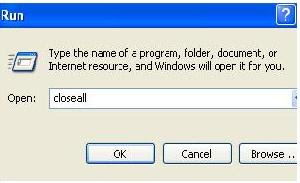With a good choice of wallpaper, your computer desktop can add an attractive, even artistic, element to your home or office. Eye-catching desktop wallpaper can be as decorative in its way as a painting or other wall hanging.
If you value the aesthetic potential of your desktop, you might like to enhance it even further by hiding the desktop icons.
Hiding or showing your desktop icons in Windows XP is a simple, two-click procedure.
To hide desktop icons:
- Right-click on the desktop and open the "Arrange Icons By" sub-menu.
- In the sub-menu, click "Show Desktop Icons" to uncheck it.
The icons should disappear to leave a clean, uncluttered desktop. To show desktop icons again, repeat the above procedure. When the icons are hidden, clicking on "Show Desktop Icons" will enable the option and the icons will reappear.